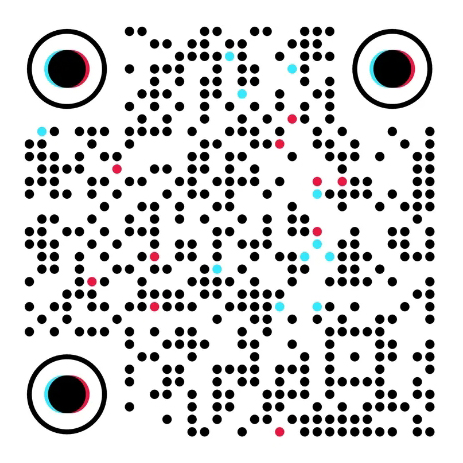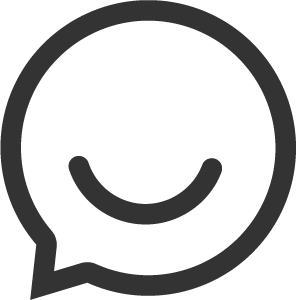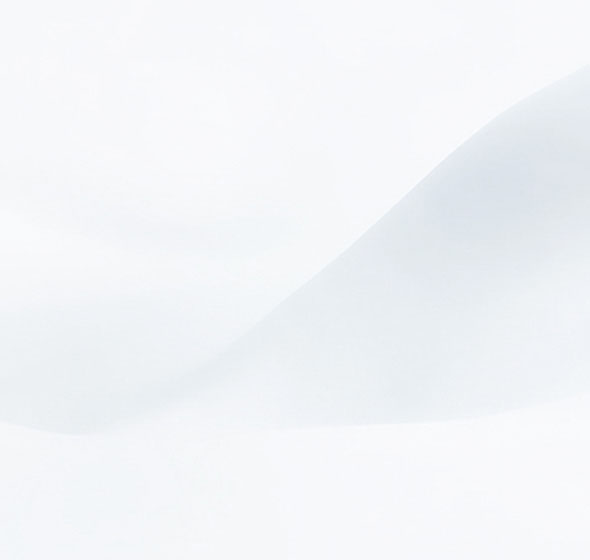
1. Check the physical connection
The LED on the router which shows the status of the LAN ports that connecting to your computer should light on, if not, it means there is problem between the physical connection, please have a check.
2. Check the IP address of the router
The default IP address of netis router is 192.168.1.1, if it was changed but you don’t know the correct one, please reset the router to factory defaults.
Reset: Press the default button in back panel for 8~10s and release.
3. Check the IP address of your computer
In order to connect to the router, the IP address of your computer must be in the same subnet with the router, so please check the IP address of your computer.
For example:
If the IP address of the router wasn’t changed, it should be 192.168.1.1 by default, so the IP address of your computer should be in the range of 192.168.1.2 ~ 192.168.1.254 and with a subnet mask 255.255.255.0, and the default gateway should be 192.168.1.1.
If you are not sure about the IP address of your computer, please check the IP address of your computer or reconfigure the IP address of your computer.
Click Start->Run, type CMD and click OK to open the Prompt window, then type ping 192.168.1.1 and press Enter.
If the output shown as below, it means the IP address of your computer is correct, if not, you need to reconfigure the IP address of your computer.

4. Connecting to the router
Open the web browser, type the IP address of the router (default is 192.168.1.1) into the address bar then press Enter.