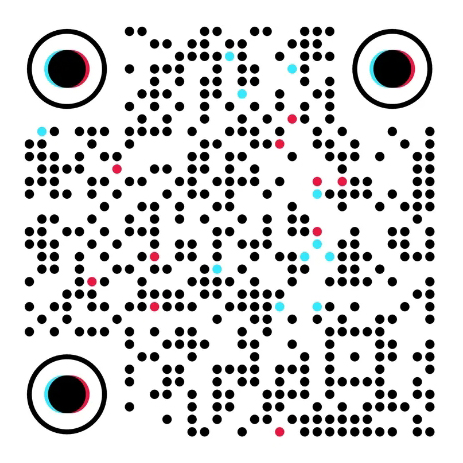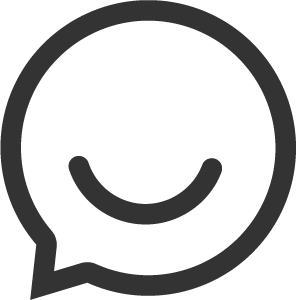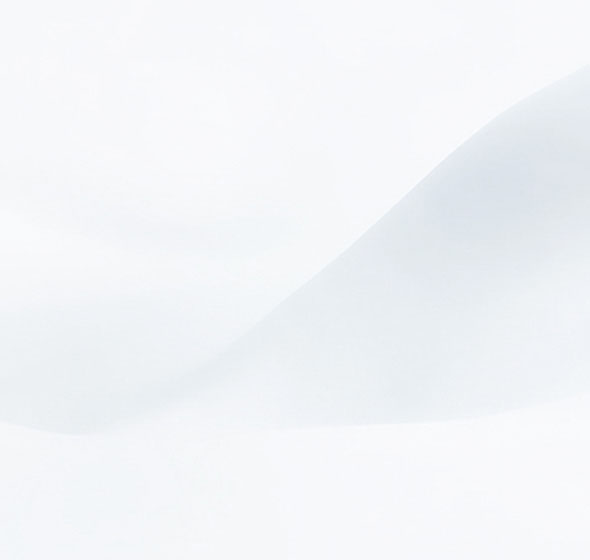
Problem Description:
If you have set up the wireless router and successfully connected to the wireless network, but you cannot access the Internet, please try the solutions below:
1. Please check whether the wireless network connection of your computer is under obtain an IP address automatically and obtain DNS server address automatically.
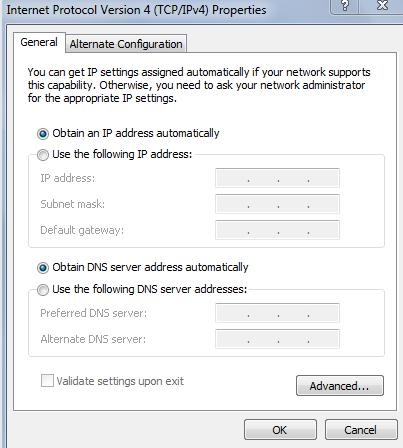
2. Press Windows key  and R key on the keyboard at the same time to open the Run application, type cmd and click OK. Type ipconfig –all in the coming window and press Enter.
and R key on the keyboard at the same time to open the Run application, type cmd and click OK. Type ipconfig –all in the coming window and press Enter.
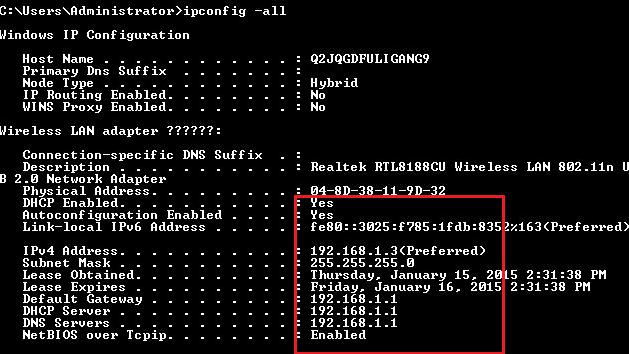
If the IP is 169.254.xxx.xxx, please type in ipconfig –renew to get IP address again. If still can’t get a proper IP, please make sure you have enabled DHCP function. You can login http://192.168.1.1 through Ethernet cable to make it.
3. Log in the web management page of the router. Open the web browser and input 192.168.1.1.

4. After logged in, click Advanced and check the WAN part on the Status page, if it shows an IP address (similar as below), that means the router is successfully configured and connected to the Internet.
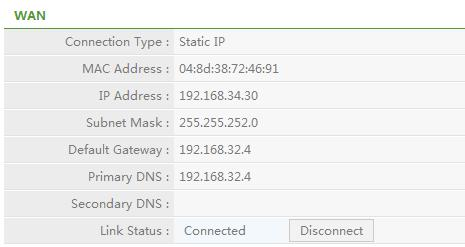
If there is no IP address, please check the physical connection or call your Internet service provider to check the line.
5. If there is IP address on the WAN part on the Status page, please check whether you can open any website. If still can’t, try reboot router.