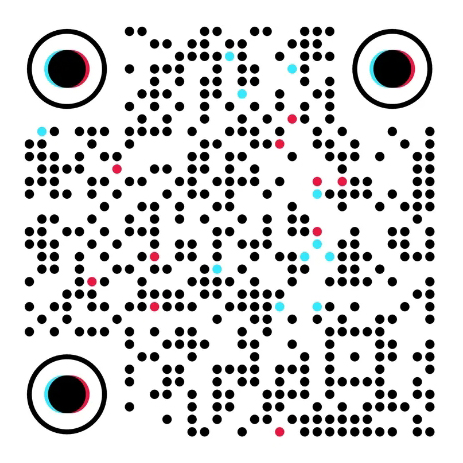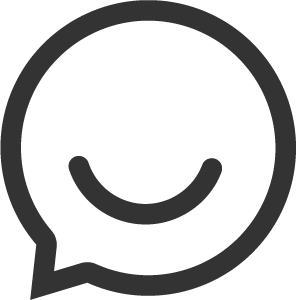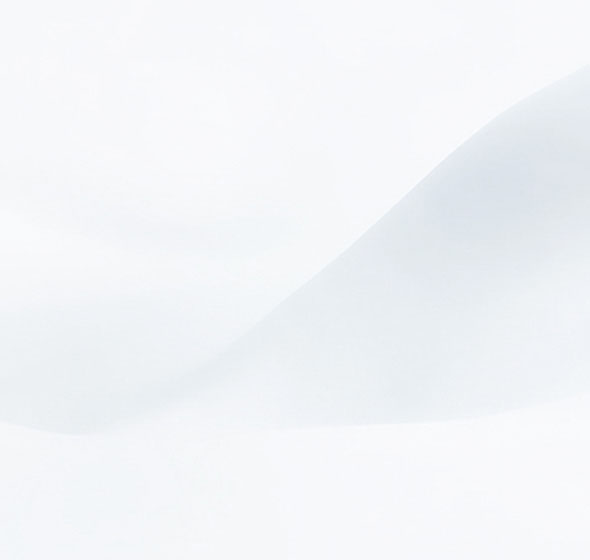
Sometimes we may need to upgrade the router to another firmware version if the current firmware version can no longer satisfies your requirement. For example, the new firmware will be of great value to fix some bugs and to achieve better service.
The Physical connection is as below:
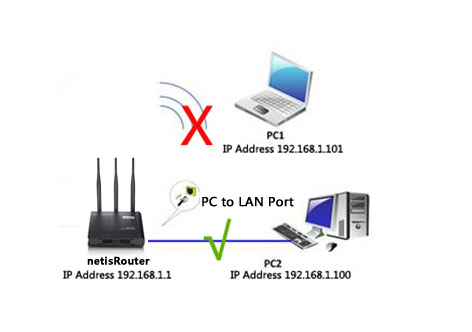
Note:
1. Upgrade with Ethernet cable, do not upgrade wirelessly, it may cause failure and damage the router.
2. Do not Power off the router when upgrading.
3. Do not upgrade remotely, please just directly connect your PC and router and perform the upgrade.
4. Please make sure you upgrade into a right firmware version. Wrong updates will damage your router.
Step 1. Open browser and Login in WF2419, default IP is 192.168.1.1.

Step 2. Download the latest firmware on website.
Step 3. Click System tools-Firmware Upgrade. Click Browse and choose the firmware download in step 2.
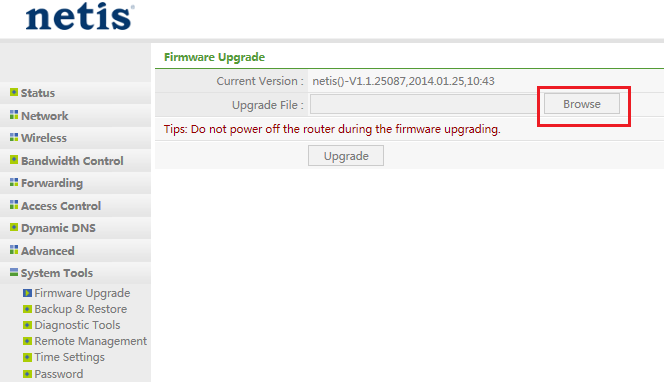
Step 4. Wait until upgrade success.
After upgrade success, the webpage will refresh automatically. And you can check the firmware version on status page or just below of the “Quick Setup” button.