Solution for display issue of netis wireless routers' web management page after firmware upgrade
This solution is for the Model WF2411, WF2411D, WF2412, WF2419, WF2419D,WF2420,WF2414.
Since July of 2013, the models mentioned above have been updated with brand new firmware with multi-language and new web UI supported.
Old firmware (with blue web UI)
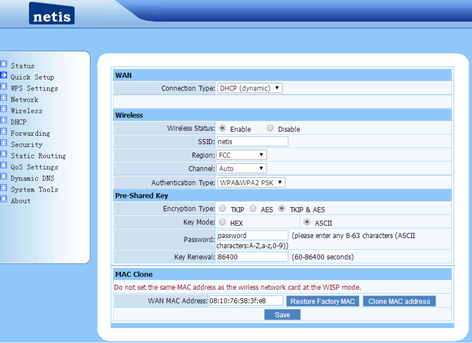
New firmware from July of 2013 until now (with white web UI)
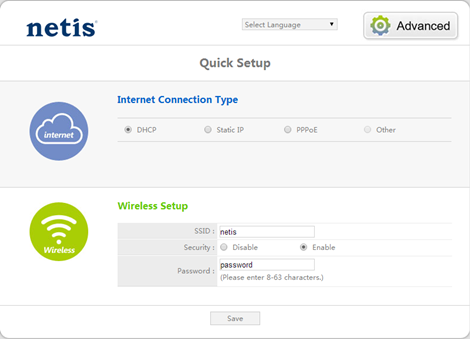
After you upgrade your router with the old firmware (with blue web UI) to the new firmware (with white web UI), you will see the white web UI when you login to the router’s web management page (192.168.1.1).
But for some users, they will see an abnormal blank page for 192.168.1.1 or the web UI doesn’t switch to the new UI completely (still shows blue style).
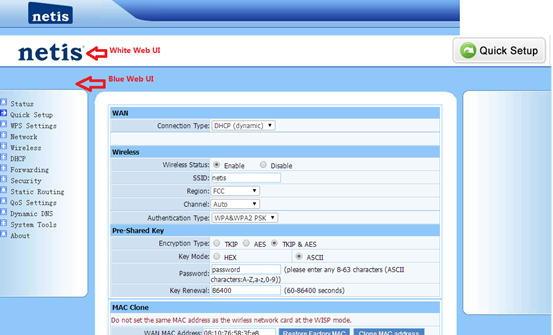
Note: Problem will only happen for one time and just on the computer which you use to login to the old firmware page and then switch to the new firmware page after firmware upgrade. And there’re no display issues when you upgrade the router from the current firmware (with white web UI) to another firmware (also with white web UI).
It’s due to the ARP cache and browsing history issue. Please follow the instructions below to clear the ARP cache and browsing history of your browser.
Part One. Clear ARP Cache
For Windows Systems
Press the Windows + R button on your Keyboard at the same time to open the Run window.Then type in “arp -d” in the Open box and click OK to clear the ARP cache on your computer.

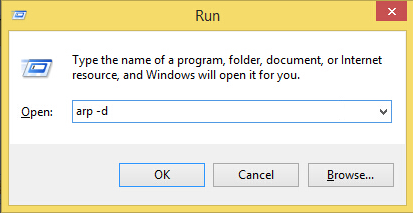
For MAC OS
Open the terminal and type in the command “$ sudo arp -a -d” to clear the ARP cache on your computer.
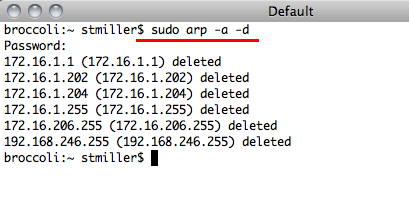
Part Two. Clear the browsing history of your browser
Here we take IE for example
http://www.clear-history.org/how-clear-history-internet-explorer.html and select “Internet Options”.
and select “Internet Options”.For the other browsers, please also try to search for the help from the Internet.
Then you may check if you can see the router’s web management page normally.